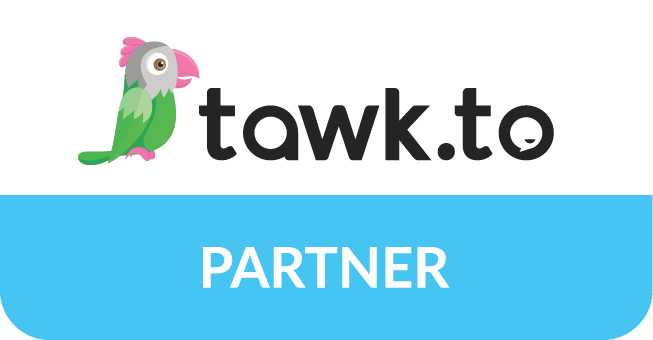Want more comments, likes, and shares on LinkedIn?
Get your camera ready … Posting native LinkedIn videos can help you spark bigger conversations, build your brand, and attract new leads for your business.
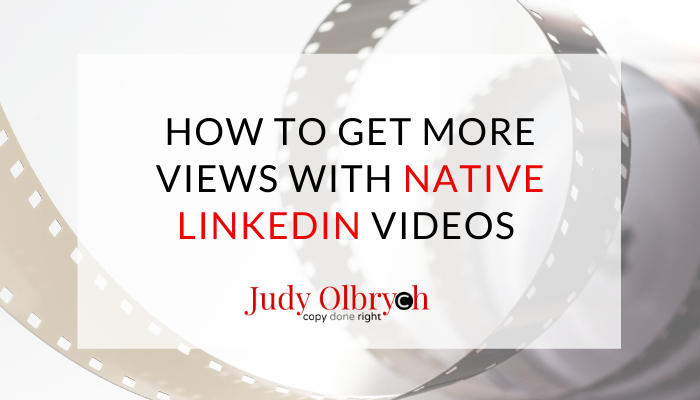
What Are Native LinkedIn Videos?
In the past, most users could only share videos via links to third-party hosts such as YouTube, Vimeo, or Vidyard. Native videos are uploaded directly to LinkedIn, so your content remains in-house. That means a stickier platform for LinkedIn and a higher potential reach for content creators.
All users can now upload videos for general posts, sponsored content, and company pages.
Build Your Brand
Whether you’re sharing 60 seconds from a conference, your desk, or a baseball game, video helps others see you as real and authentic. Your audience get to know your voice, your facial expressions, and your favorite necktie/t-shirt/fedora. You create trust and a foundation for future sales.
With video’s direct and personal communication style, it’s no wonder marketers are using it to build their brands:
- Cisco predicts video will make up 82% of internet traffic by 2022 [1]
- 70% of marketers surveyed in the Digital in 2017 Global Overview planned to use social video ads [2]
- When LinkedIn asked B2B marketers to select their most important form of content for 2018, 62% chose video. [3]
Attract More Leads
Want to fill your sales pipeline with your best prospects? Studies show three out of four B2B marketers generate more qualified leads with video:
- Video marketers averaged a 66% higher yearly increase in qualified leads than all other forms of marketing combined (Aberdeen)[4]
- In LinkedIn’s 2018 B2B report (UK & IE Edition), 76.8% of marketers agreed that video drives higher lead volumes [5]
- 78.2% of participants in the same study agreed that video helped them identify higher quality leads [5]
Post your video on LinkedIn, and you enjoy the added advantage of starting conversations in a world-wide professional business network.
How to Post Native Videos on Mobile and Desktop
1 – Create Your Video
Pre-record your video clip or record directly on your phone. It must be at least 3 seconds and no more than 10 minutes long.
Note: if your video is more than 10-minutes long, upload your thumbnail to share as a picture post and link to your video on another platform in the first comment.
What can you share in native LinkedIn videos?
- Comment on industry news affecting your business and clients
- Review a book that influenced you (Looking for a great copywriting book? Take a look at these Top 10 Books for Writing Copy That Skyrockets Sales.
- Provide an update from a conference you’re leading or attending
- Share a client success story
- Announce your new product or publication
- Answer frequently asked questions about your products or services
- Post a sneak preview of your recorded speech, interview, or podcast
2 – Prepare Your Captions
If you’re posting from a desktop or laptop computer, you’ll want to add captions. Generate an .srt file for your subtitles on YouTube or a transcription app such as Temi or Descript. An .srt, or SubRip Subtitle file, is a text file with time codes for syncing your transcript with your video.
Why captions? According to a recent LinkedIn members survey, 44% of viewers on laptop or desktop and 63% on mobile watch videos without sound. [6]
With captions, your viewers can watch without headphones. And fact-finders can skip ahead to find what they need fast.
3 – Upload Your Video
Post native LinkedIn videos from the LinkedIn app on your phone:
1 – Go to your Home page and tap the Compose icon ✏️ at the bottom.
2 – Tap the Video icon 🎥 and choose to either record your video now or upload a pre-recorded video from your phone.
Post native LinkedIn videos from your desktop:
1. Log into LinkedIn and go to Home.
2. Click the video camera icon 🎥 at the bottom to select and upload your file in one of the following formats: ASF, AVI, FLV, MPEG-1, MPEG-4, MKV, QuickTime, WebM, H264/AVC, MP4, VP8, VP9, WMV2, and WMV3.
3. Click the edit symbol ✏️ at the top right corner of your video frame. (If you can’t find it right away, keep looking – sometimes it gets lost in the graphic).
4. Click Select File, upload your .srt, and Save.
4 – Add Your Optimized Description
Once your video is uploaded, you can add stickers or up to 700 characters of text. Look for the icons at the top right of your screen. Tell your readers why they should watch your video.
Make sure you tag any speakers or organizations involved by typing @ directly before their names and selecting the correct profile when it pops up in LinkedIn’s suggestions.
Finally, choose relevant hashtags to identify the subjects you cover and hit the post button!
Finally, track your post’s views, comments, and shares. Which videos are your followers watching? And how do the results from your Native Video uploads compare with video posts that shared external links?
[1] https://www.cisco.com/c/en/us/solutions/collateral/service-provider/visual-networking-index-vni/white-paper-c11-741490.html#_Toc529314175 [2] https://www.slideshare.net/wearesocialsg/digital-in-2017-global-overview [3] https://business.linkedin.com/en-uk/marketing-solutions/blog/posts/B2B-video/2018/welcome-to-the-era-of-b2b-video [4] Moravick, A. (2016). Understanding the Expanding Benefits of Marketing with Video. [5] https://www.slideshare.net/LImarketingsolutions/5-tips-to-supercharge-your-video-content-in-2018 [6] https://business.linkedin.com/en-uk/marketing-solutions/blog/posts/content-marketing/2017/Breaking-the-sound-barrier-for-B2B-video-content